How to Change Your Password
Overview
Update your password to keep your account secure.
Steps
1. Access Security Settings
- Click profile icon in top-right
- Go to "Settings" > "Security"
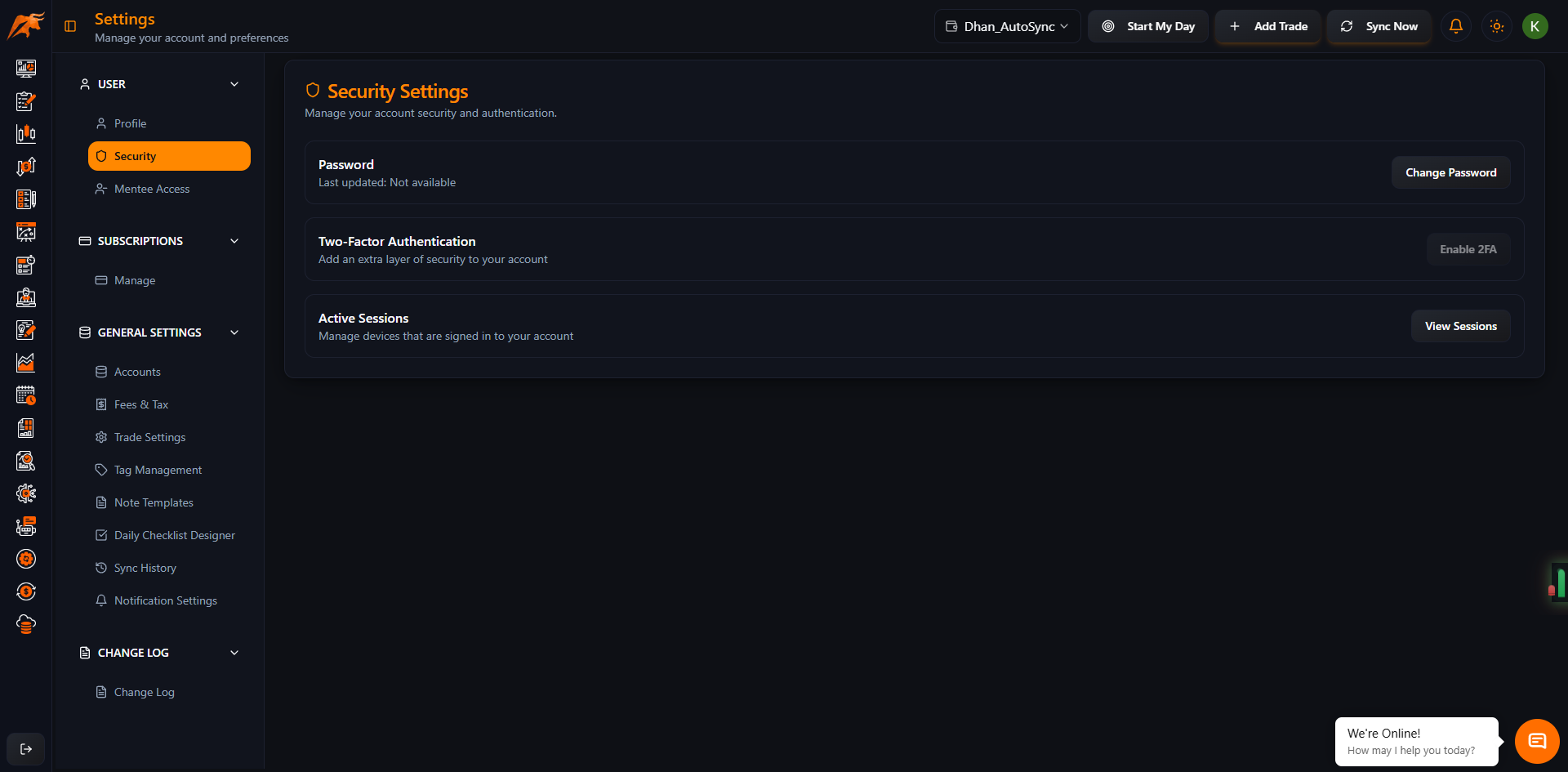
2. Change Password Section
- Locate "Change Password" section
- Click "Change Password" button
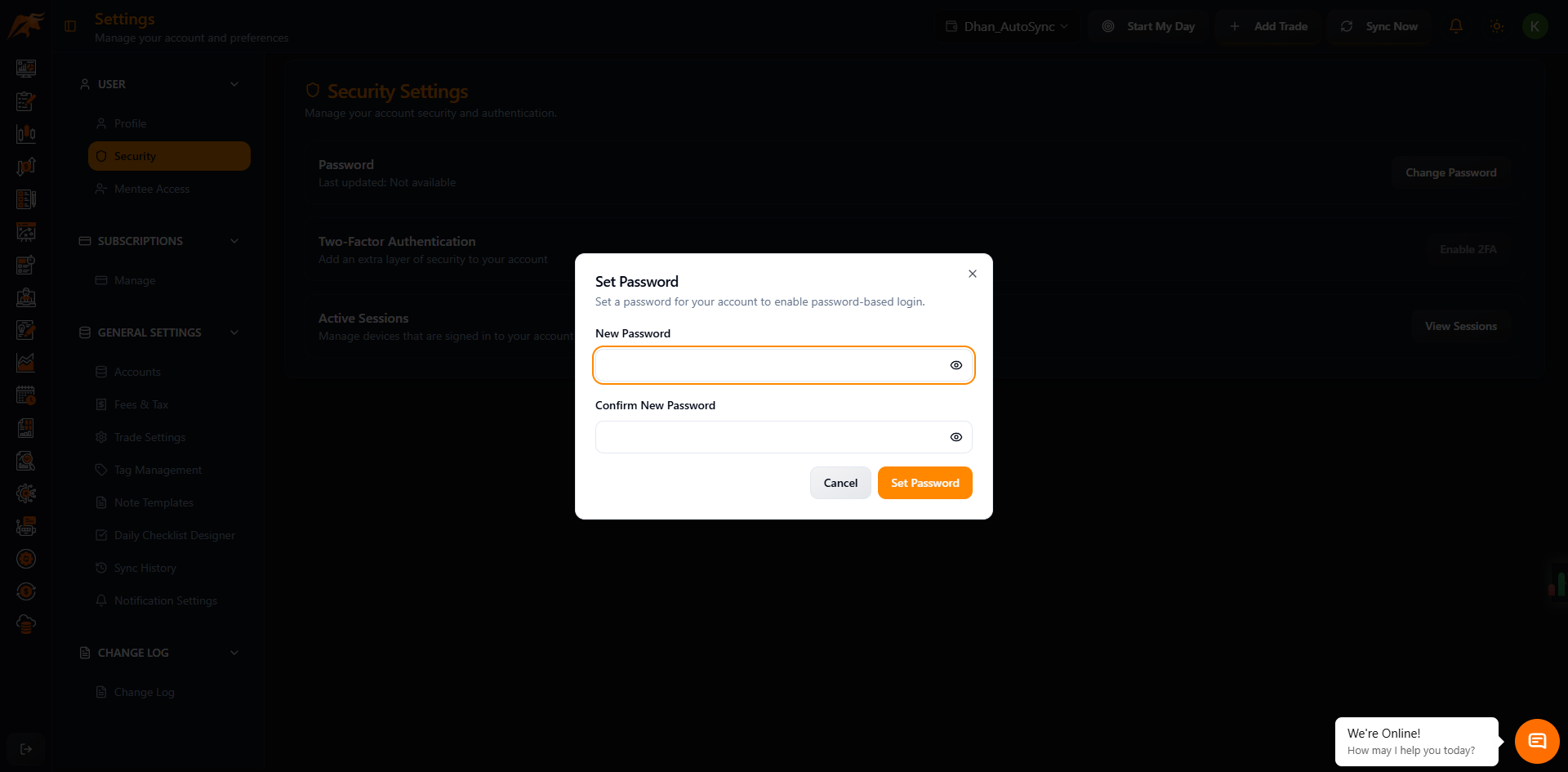
3. Enter Passwords
- Current Password - Enter your existing password
- New Password - Create a strong new password (min 8 characters)
- Confirm New Password - Re-enter the new password
- Click "Update Password"
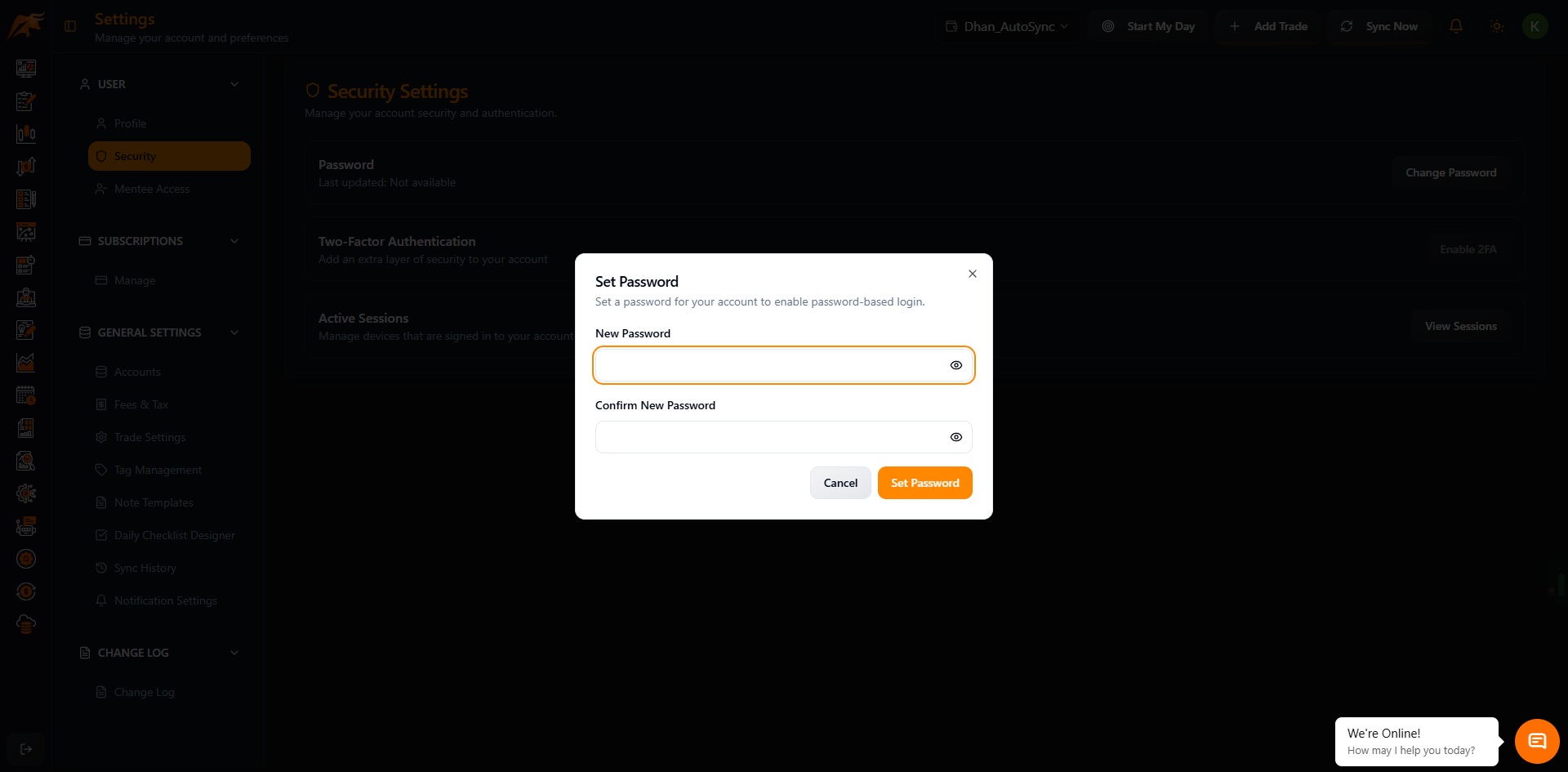
4. Confirmation
- Success message appears
- You may be logged out and need to sign in again
- Email confirmation sent
Success!
Your password is now updated.
Password Requirements
✅ Minimum 8 characters
✅ Mix of uppercase and lowercase
✅ Include numbers
✅ Include special characters (@, #, $, etc.)
❌ Avoid common words
❌ Don't reuse old passwords
Quick Tips
- Use a password manager for strong passwords
- Change password every 3-6 months
- Never share your password
- Use unique password for Tradelyser
Troubleshooting
Current password incorrect? Use "Forgot Password" option
New password rejected? Check requirements above
Logged out everywhere? This is normal - sign in again
Need help? Contact support@tradelyser.com