How to Customize Your Dashboard Layout
Overview
Personalize your dashboard by adding, removing, and arranging widgets to match your trading style.
Steps
1. Enter Edit Mode
- Go to Dashboard page
- Click "Edit Layout" button in top-right
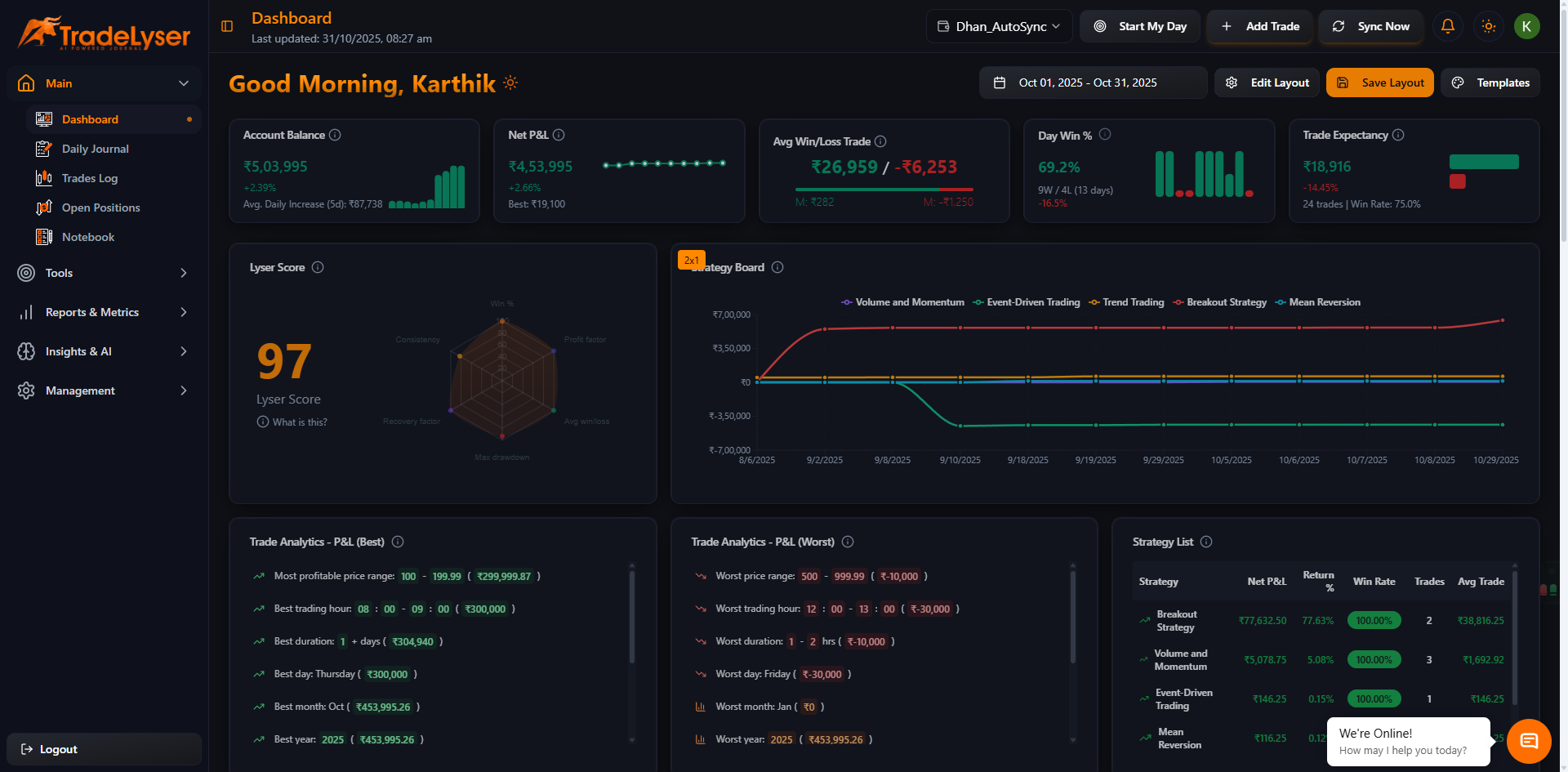
2. Edit Mode Interface
You'll see:
- Empty widget slots highlighted
- "+ Add Widget" buttons in empty slots
- "Remove" buttons on existing widgets
- "Save Layout" and "Cancel" buttons at top
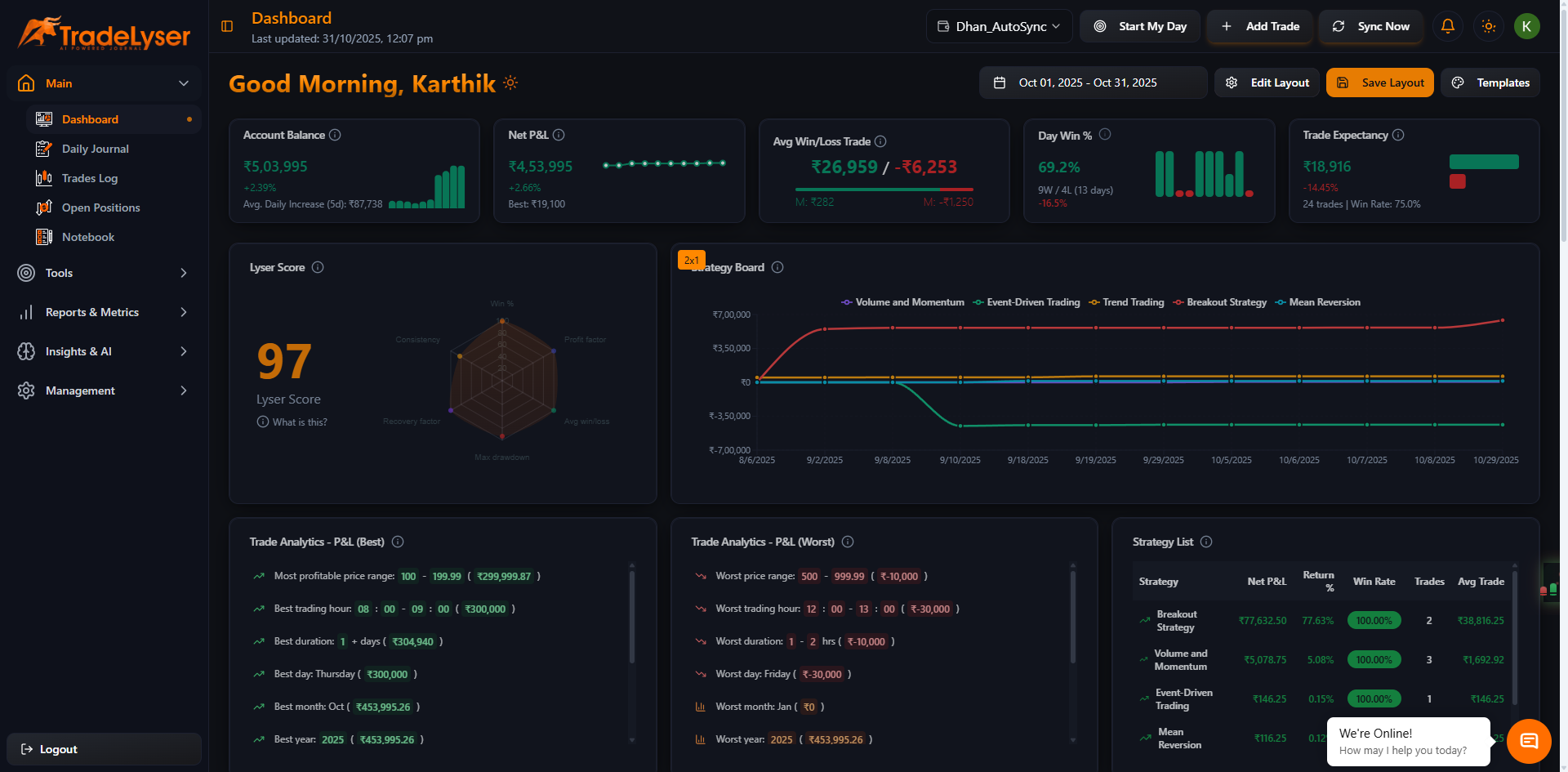
3. Add Widgets
- Click "+ Add Widget" in any empty slot
- Widget library opens
- Browse available widgets by category
- Click on a widget to add it
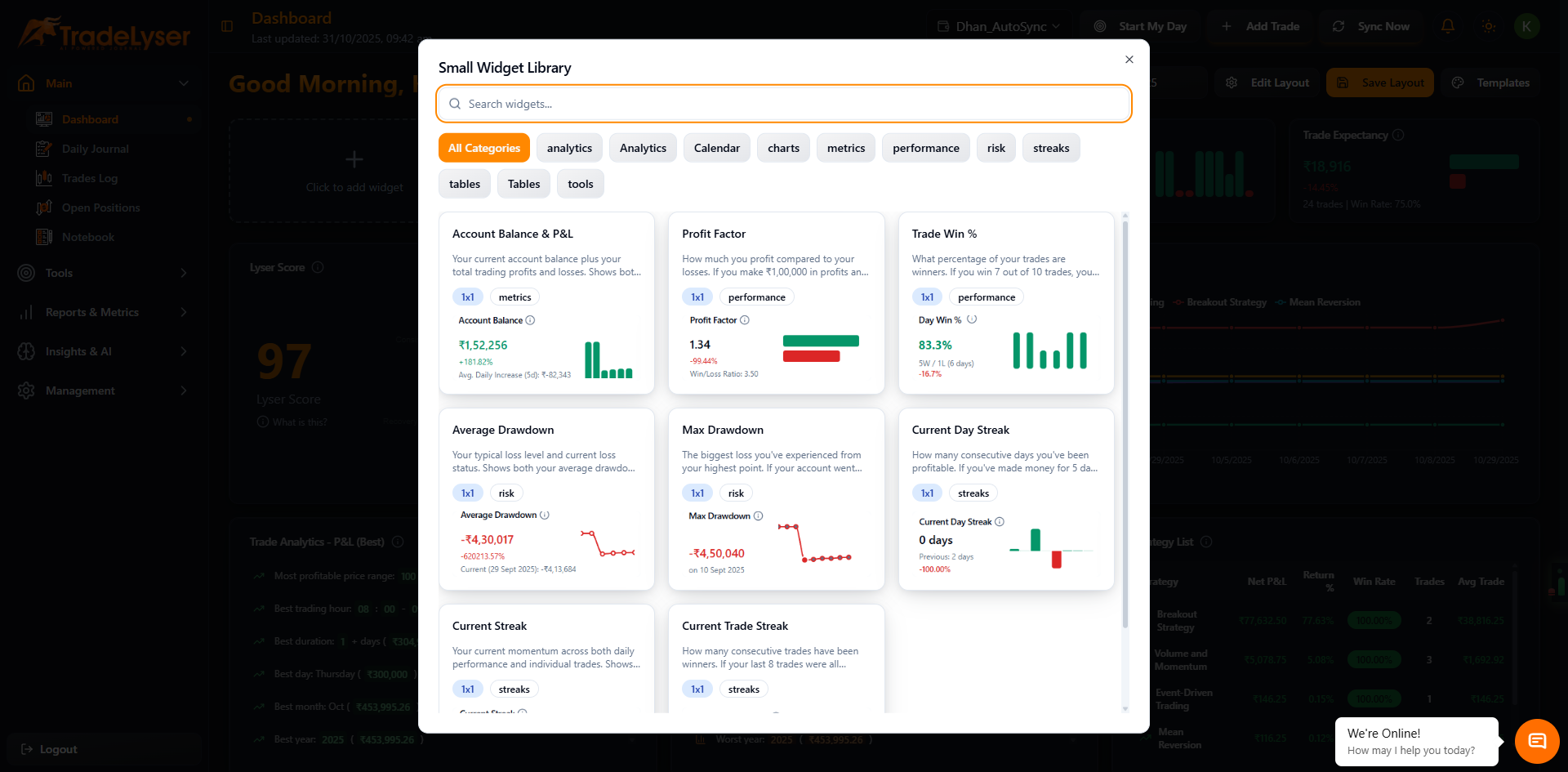
4. Remove Widgets
- Click "Remove" button on any widget you want to remove
- Widget is removed, slot becomes empty
- You can add a different widget
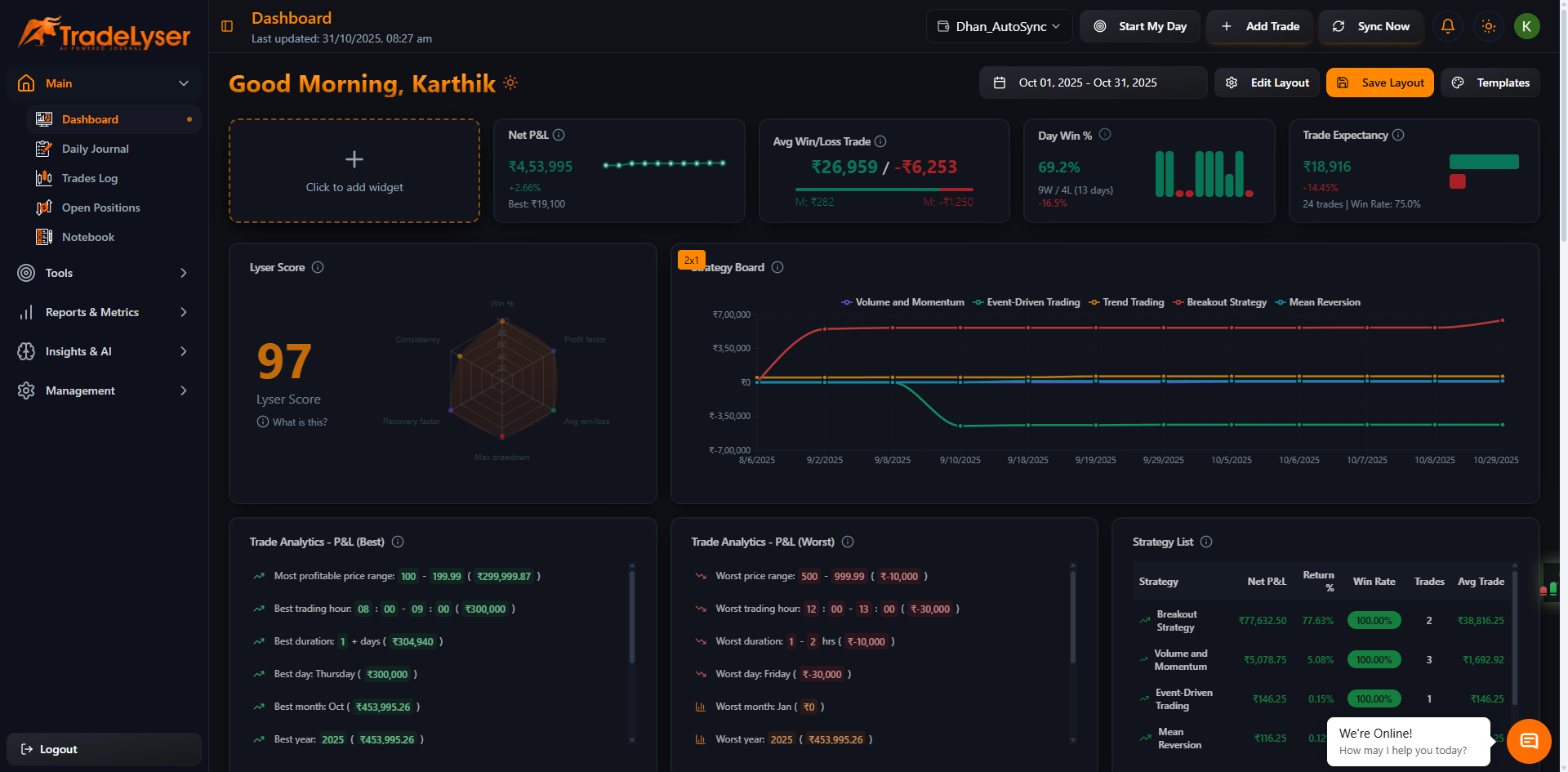
5. Save Your Layout
- Click "Save Layout" button
- Your changes are saved immediately
- Dashboard exits edit mode

Success!
Your customized dashboard layout is saved.
Widget Types Available
Small Widgets (30% width)
📊 P&L Summary
📈 Win Rate
🔢 Trade Count
⭐ Quants Score
💰 Total Fees
📉 Max Drawdown
Large Widgets (70% width)
📊 Performance Over Time Chart
📈 Daily Performance Graph
📅 Monthly Performance
🎯 Strategy Performance
📊 P&L Distribution
📈 Equity Curve

Dashboard Grid Layout
- 2-column layout: 30% left (small) + 70% right (large)
- Multiple rows: Add as many as needed
- Responsive: Adapts to screen size
Quick Tips
- Place most important metrics at top
- Group related widgets together
- Use large widgets for detailed charts
- Use small widgets for quick stats
- Save frequently to avoid losing changes
Advanced Customization
- Create multiple dashboard templates
- Switch between templates
- Copy layouts from existing templates
- Share templates with team (Pro feature)
Next Steps
Troubleshooting
Changes not saving? Check internet connection
Widget won't add? Slot may be incompatible size
Lost changes? Click Cancel and start over
Widget not showing data? Check account and date filters
Need help? Contact support@tradelyser.com