How to Setup an Account and Map Broker in Tradelyser
Overview
Connect your broker account to automatically sync trades and track performance.
Steps
1. Navigate to Accounts Page
- Click "Management" in the sidebar
- Select "Accounts" from the menu
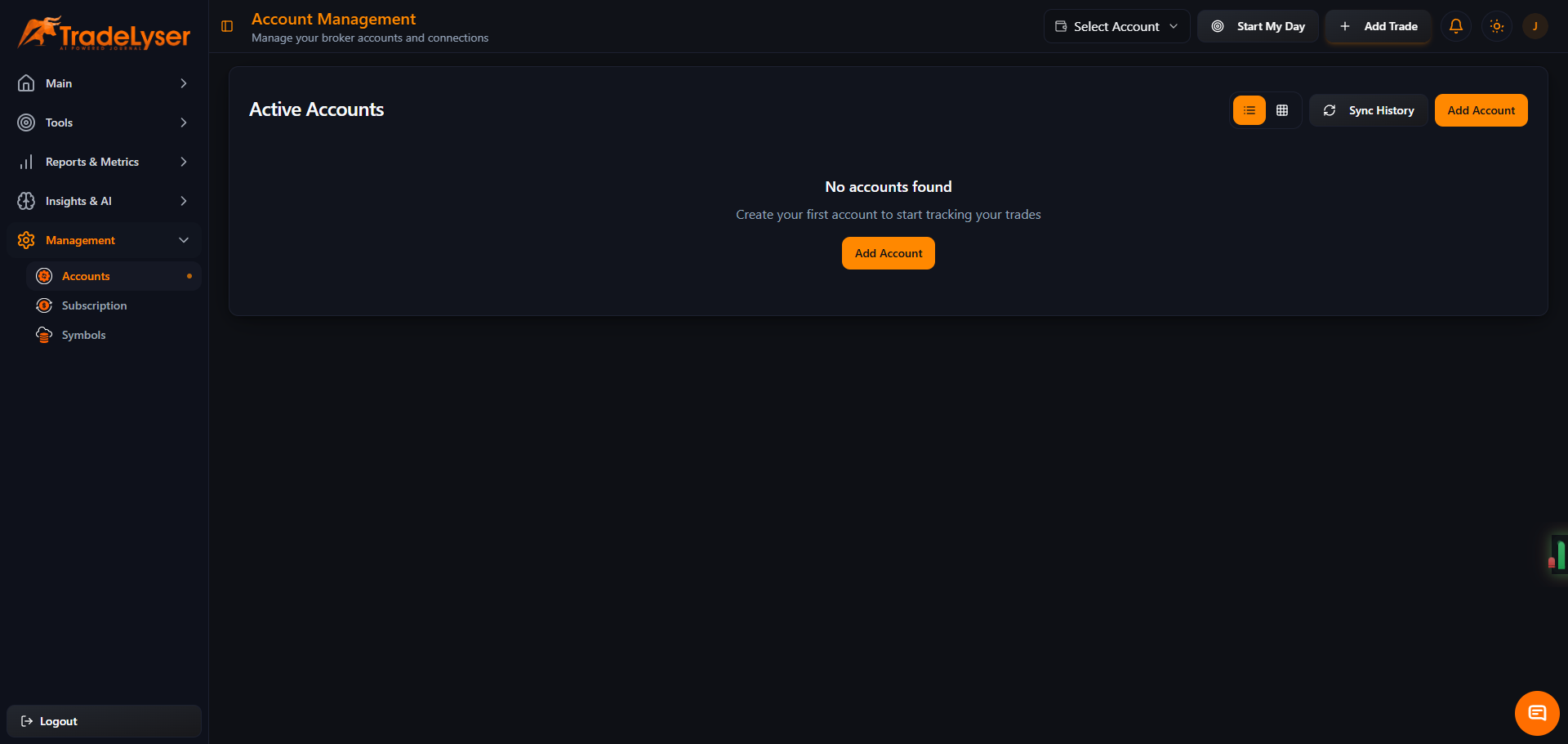
2. Add New Account
- Click the "+ Add Account" button
- The account setup dialog will open
3. Select Your Broker
- Choose your broker from the list (Zerodha, Fyers, Angel One, Upstox, etc.)
- Click on your broker card
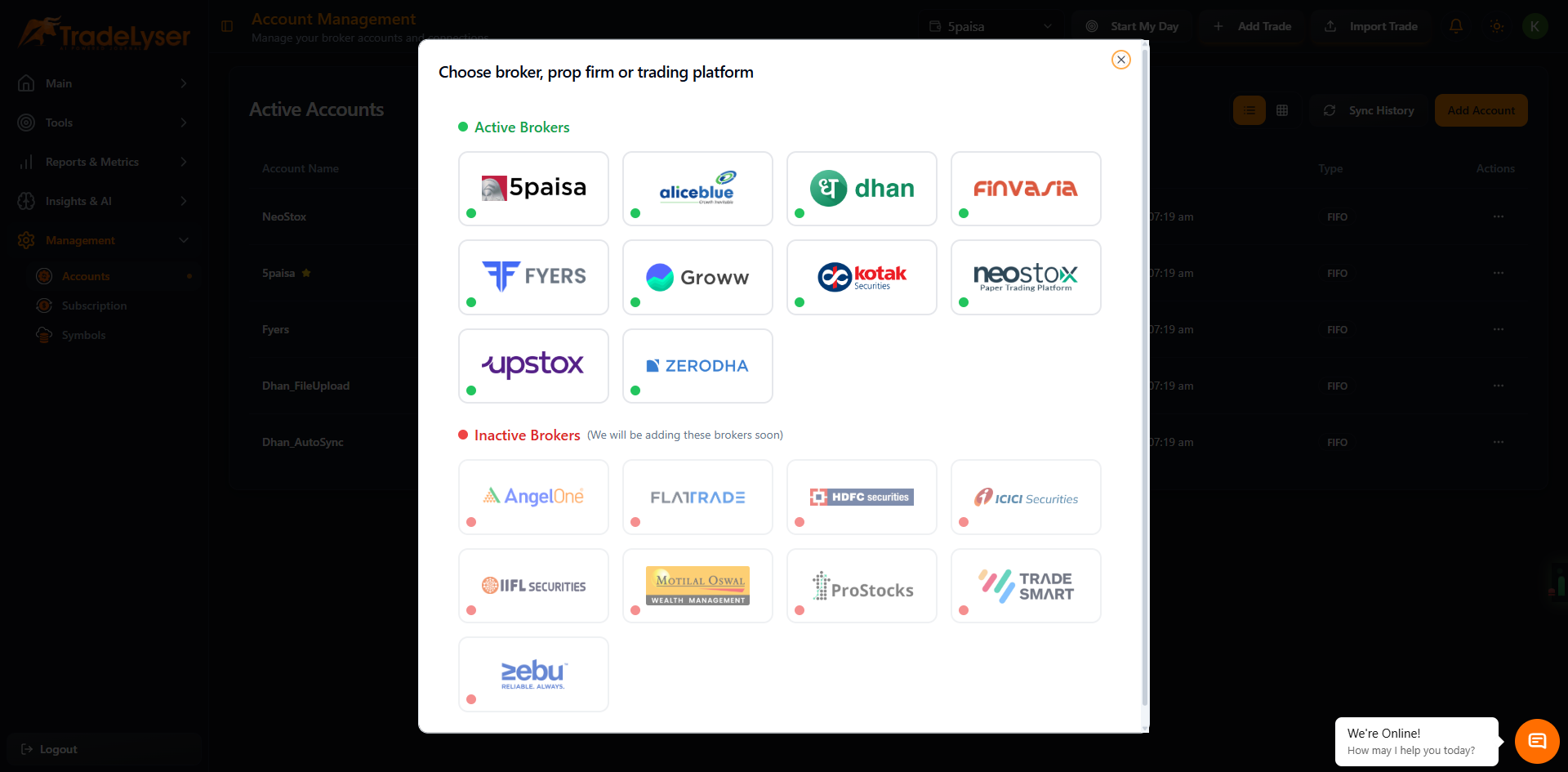
4. Choose Calculation Method
Select your preferred P&L calculation method:
- FIFO (First In First Out) - Recommended
- LIFO (Last In First Out)
- Weighted Average
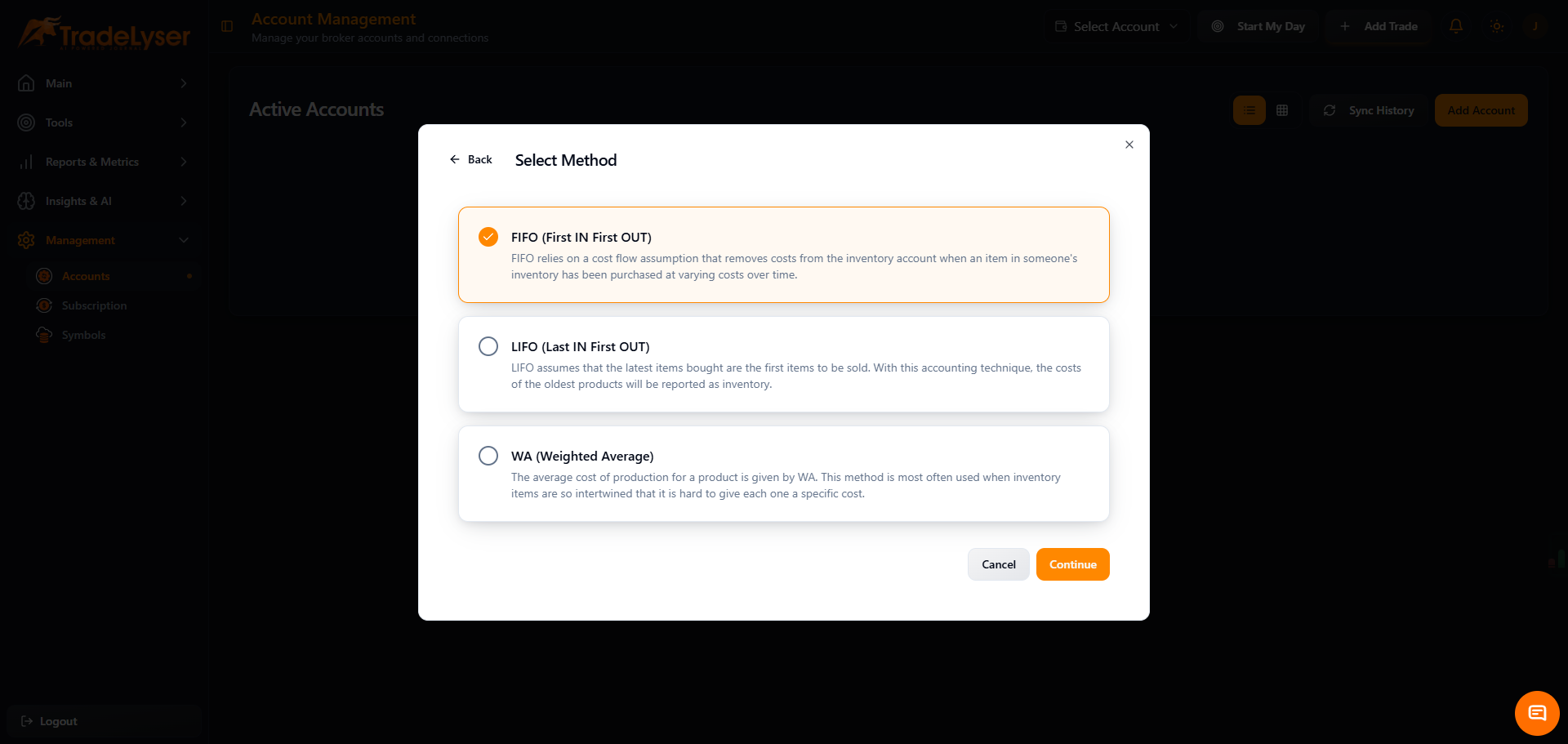
5. Select Connection Mode
Choose how you want to connect:
Option A: Auto Sync (Recommended)
- Automatic trade synchronization
- Real-time updates
- Requires broker credentials/API
Option B: File Upload
- Manual CSV file import
- No broker credentials needed
- Import on-demand
Option C: Manual Entry
- Enter trades manually
- Full control over data
- Best for specific trades
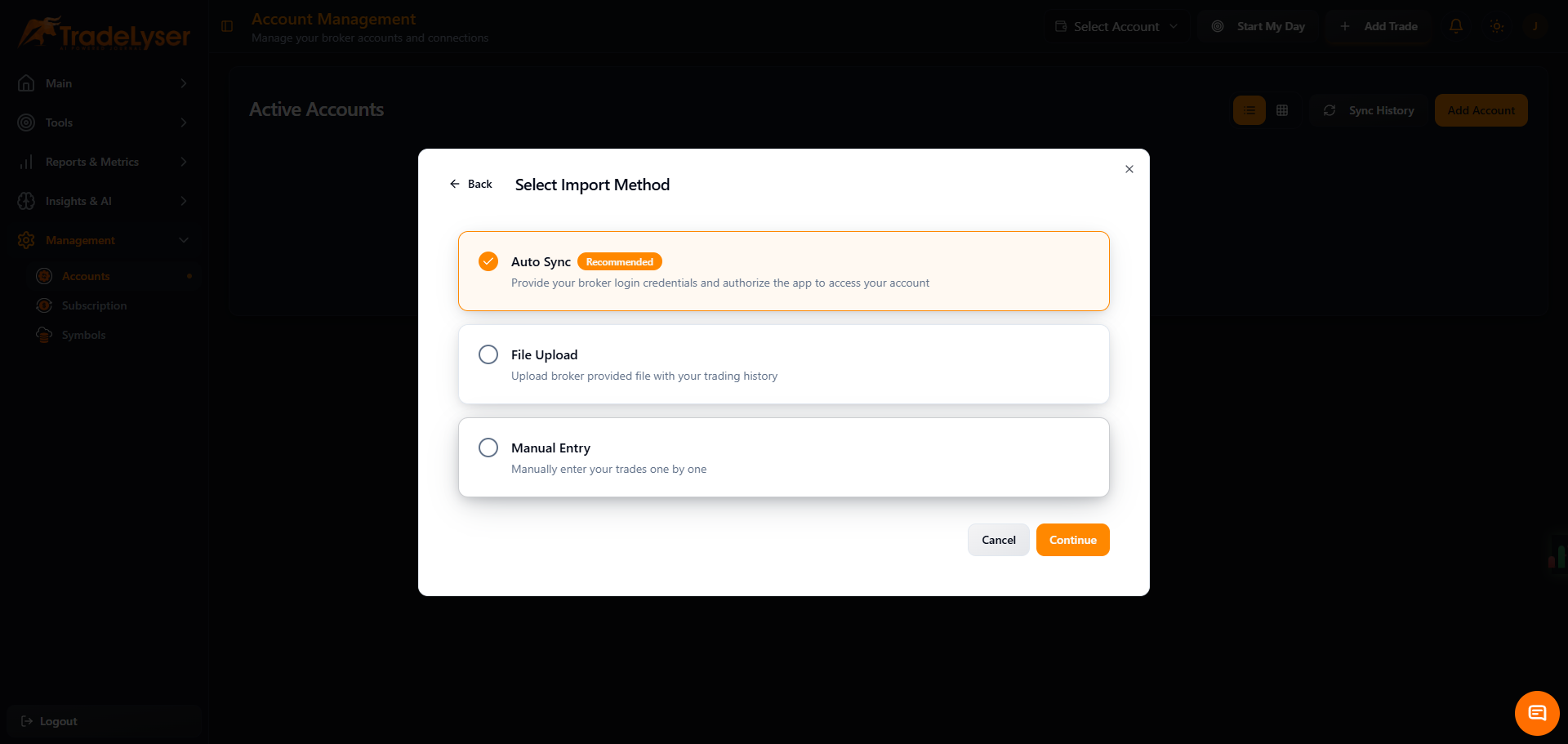
6. Configure Connection (for Auto Sync)
For OAuth Brokers (Zerodha, Fyers)
- Enter your Account Name
- Click "Connect with [Broker]"
- You'll be redirected to broker login
- Authorize Tradelyser
- Return to Tradelyser automatically
For API Brokers (Angel One, Upstox)
- Enter your Account Name
- Enter API Key
- Enter API Secret (if required)
- Enter Client ID
- Click "Save & Connect"
7. Verify Connection
- Check connection status indicator
- Should show "Connected" with green dot
- View last sync time

Success!
Your broker account is now connected and ready to sync trades.
Managing Multiple Accounts
- You can add multiple broker accounts
- Switch between accounts using the account selector
- Each account maintains separate trades and analytics
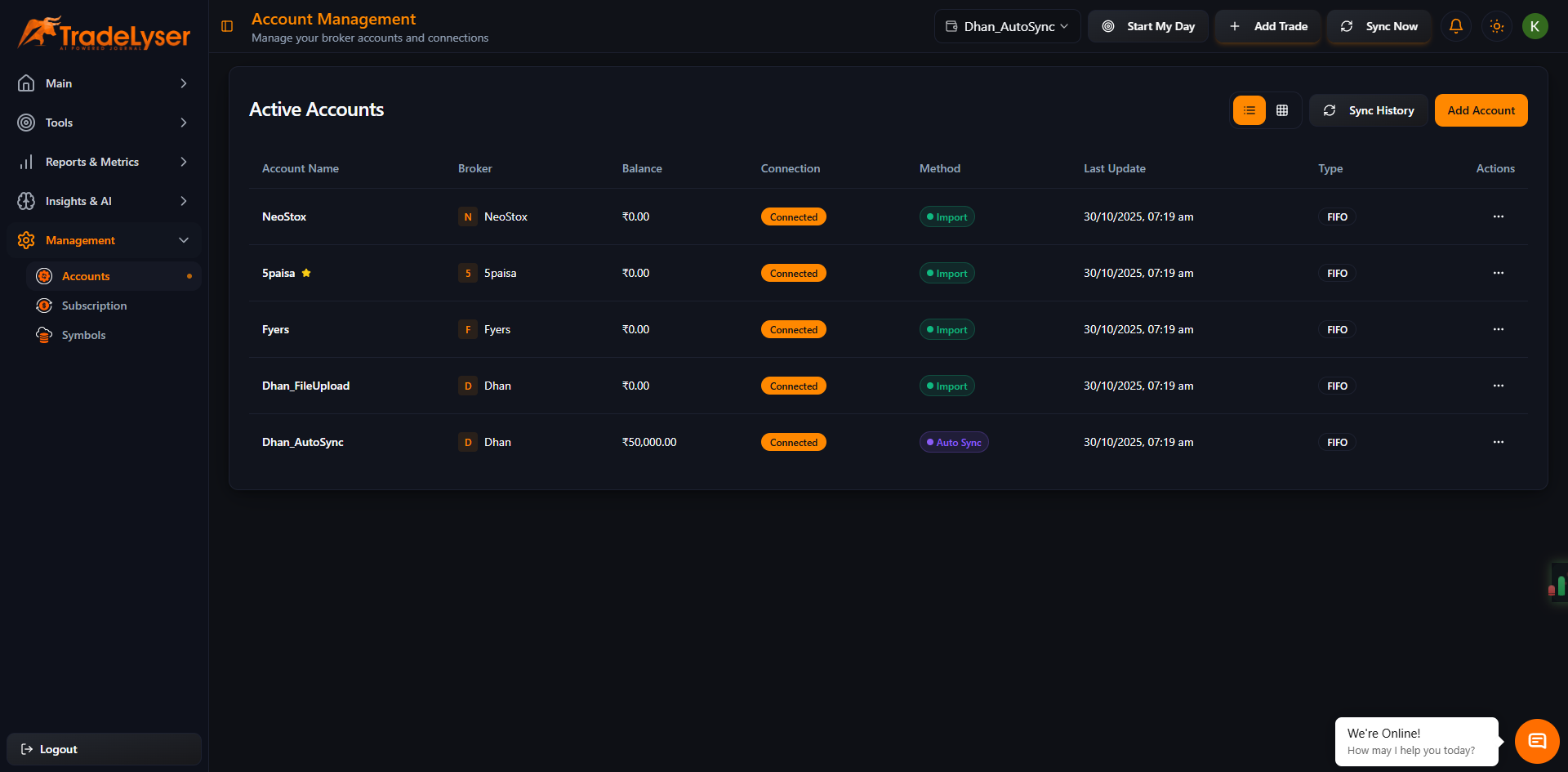
Quick Tips
- Use descriptive account names (e.g., "Zerodha - Intraday", "Fyers - Swing")
- Keep API credentials secure
- Test connection after setup
- Enable auto-sync for real-time updates
Troubleshooting
Connection failed? Verify your credentials are correct
Broker not listed? Use CSV import option
API key not working? Check if API is enabled in broker settings
Need broker credentials? Log in to your broker portal
Need help? Contact support@tradelyser.com