How to View Your Trades Log
Overview
Access and understand your complete trades history with all details.
Steps
1. Navigate to Trades
- Click "Trades Log" in sidebar
- Or click "Trades" from main menu

2. Trades List View
You'll see your trades displayed with:
- Symbol name
- Entry and exit dates
- P&L (color-coded: green = profit, red = loss)
- Quantity
- Entry/Exit prices
- Status (Completed/Open)
- Tags (if any)
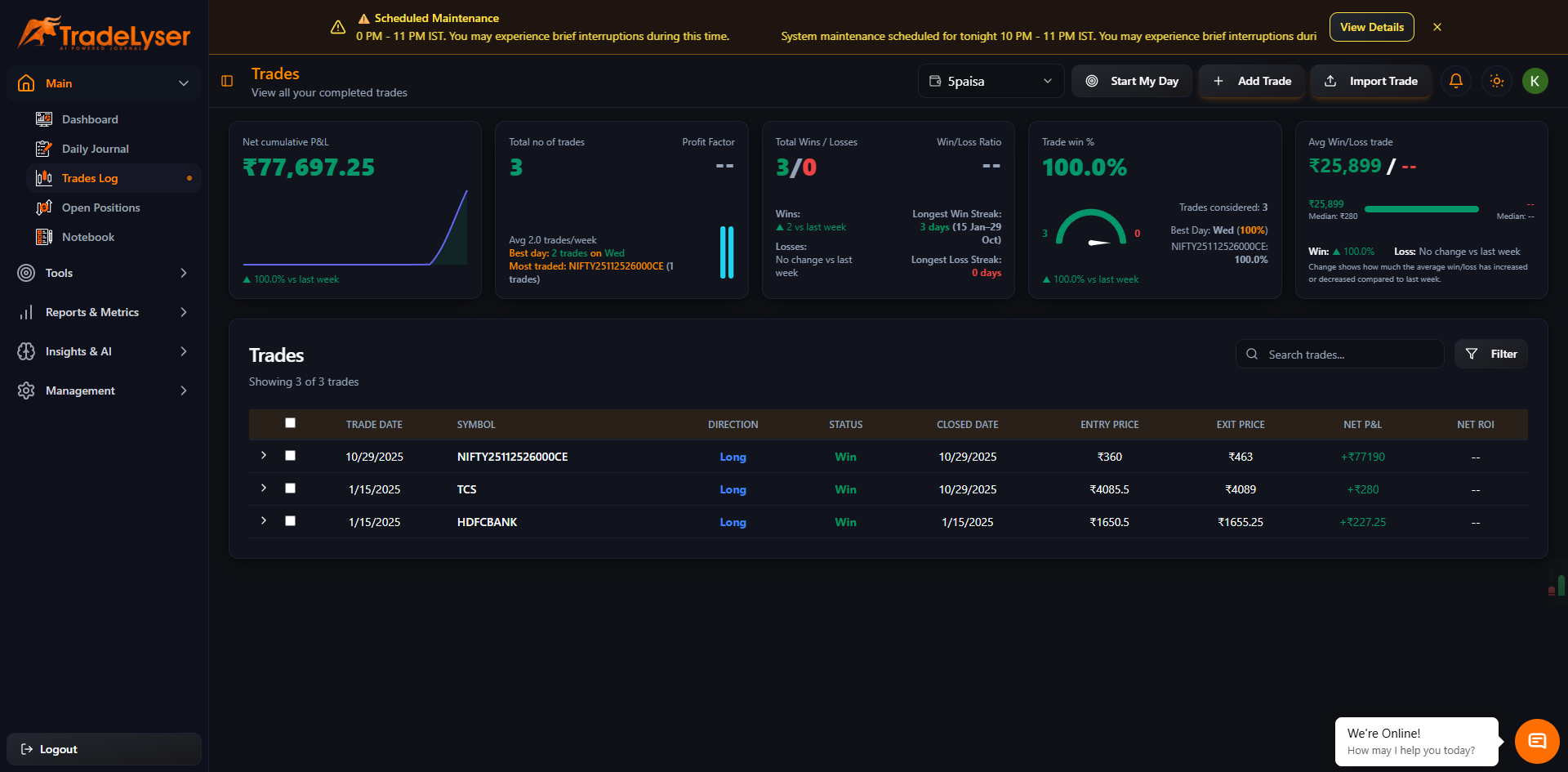
Success!
You're viewing your complete trades log.
Understanding the Trades List
Column Layout
Symbol | Date | P&L | ROI% | Qty | Entry | Exit | Tags
Color Coding
🟢 Green rows: Profitable trades
🔴 Red rows: Loss trades
⚪ White/Gray: Breakeven
🔵 Blue badge: Tagged trades
Status Indicators
✅ Completed - Trade closed
⏳ Open - Position still active
🔄 Partial - Partially squared off

View Modes
List View (Default)
- Compact display
- Multiple trades visible
- Quick scanning
- Sortable columns
Card View
- Click view toggle button
- Shows trades as cards
- More details visible
- Better for mobile

Summary Header
Performance Summary
Top of page shows:
- 📊 Total P&L: Sum of all trades
- 📈 Win Rate: % of profitable trades
- 🔢 Trade Count: Total number of trades
- 💰 Average Trade: Avg P&L per trade
Date Range
- Shows currently filtered period
- Can adjust using date picker
- Updates summary automatically

Viewing Trade Details
Click on Any Trade
- Click trade row
- Detailed view opens
- Shows complete information:
- Full trade timeline
- Entry/Exit details
- All costs and fees
- P&L breakdown
- Tags and ratings
- Notes and reviews

Quick Actions
From Trades List
Hover over trade to see actions:
- 👁️ View: Full details
- ✏️ Edit: Modify trade
- 🏷️ Tag: Add tags
- ⭐ Rate: Star rating
- 🗑️ Delete: Remove trade

Pagination
Navigate Pages
- Bottom of list shows pagination
- Rows per page: 20, 50, 100
- Next/Previous: Navigate pages
- Jump to page: Direct page number

Default Sort Order
Recent First
- Trades sorted by exit date
- Most recent at top
- Can change sort order
- Click column headers to sort
Trade Count Badge
Sidebar Indicator
- Trades menu shows count
- Example: "Trades (150)"
- Updates in real-time
- Reflects current filter
Empty State
No Trades Yet
If no trades to display:
- Helpful message shown
- Quick actions to:
- Connect broker
- Import CSV
- Add manual trade

Mobile View
Responsive Design
- Adapts to screen size
- Swipe for more columns
- Touch-friendly actions
- Card view recommended
Quick Tips
- Trades sorted newest first by default
- Click any trade for full details
- Use filters to find specific trades
- Color coding helps spot wins/losses
- Summary updates with filters
Account Filter
Multiple Accounts
If you have multiple accounts:
- Use account dropdown in header
- Filter to specific account
- Or select "All Accounts"
- Trade count per account shown
Data Refresh
Real-time Updates
- New trades appear automatically
- After sync or import
- No manual refresh needed
- Auto-updates every few minutes
Next Steps
Troubleshooting
No trades showing? Check account filter and date range
Wrong totals? Refresh page
Can't click trade? Check if page fully loaded
Missing trades? Sync or import them
Need help? Contact support@tradelyser.com