How to Add Widgets to Your Dashboard
Overview
Add performance metrics, charts, and analytics widgets to your dashboard.
Steps
1. Enter Edit Mode
- Go to Dashboard
- Click "Edit Layout" button
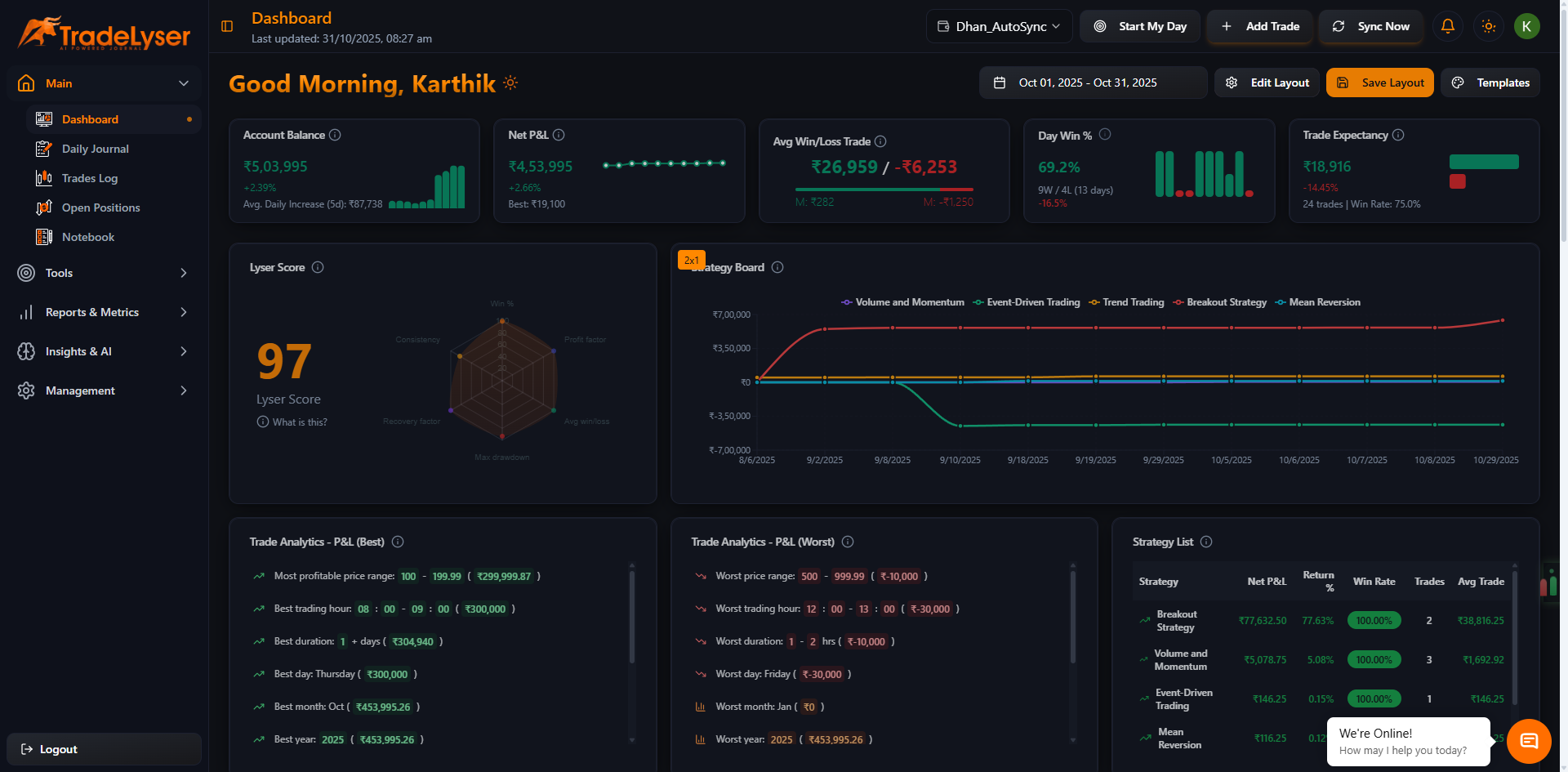
2. Find Empty Slot
- Look for empty widget slots (dashed borders)
- Click "+ Add Widget" button in the slot
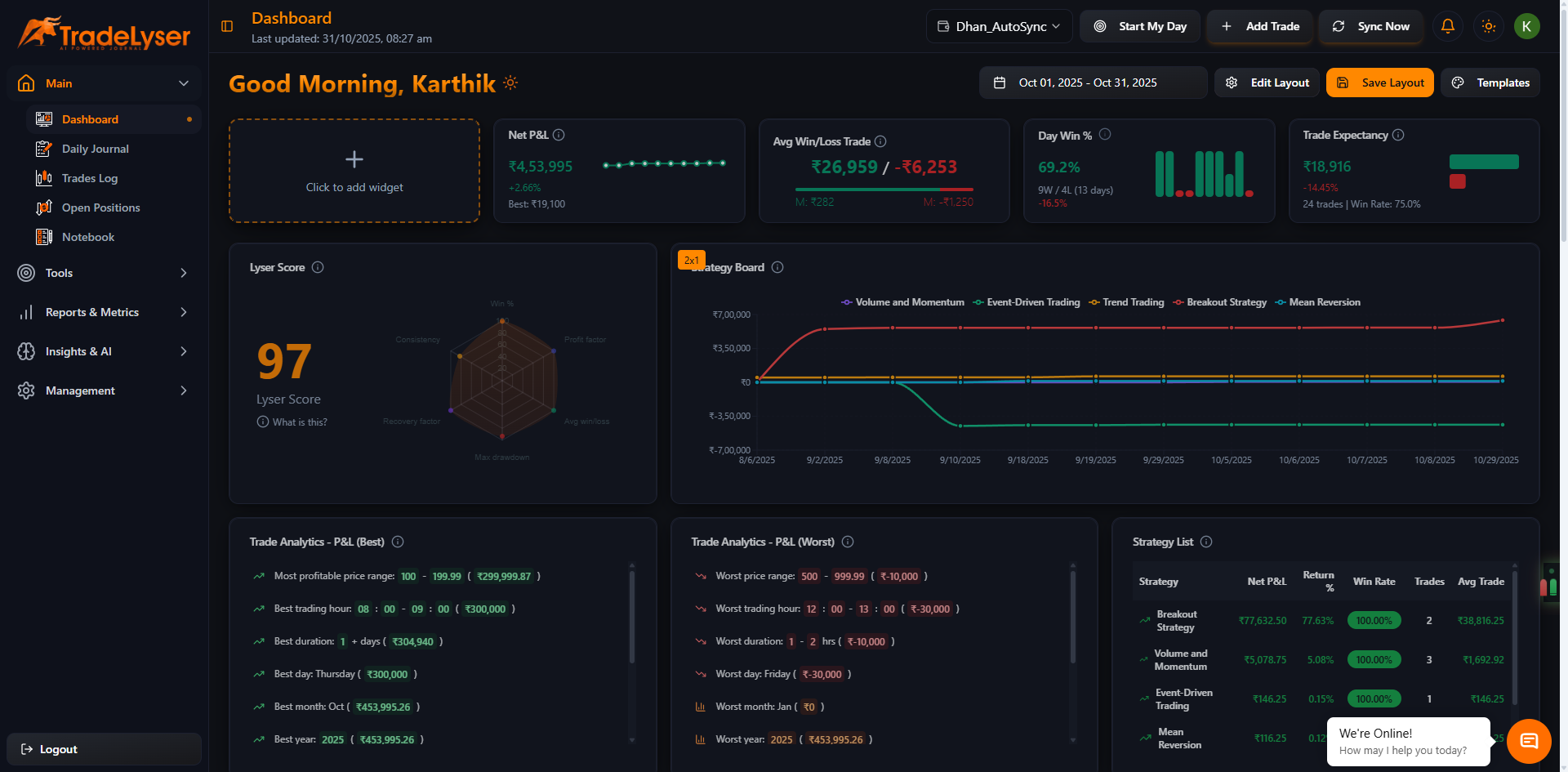
3. Browse Widget Library
Widget library opens showing categories:
Performance Metrics
- P&L Widget
- Win Rate
- Trade Count
- Average Trade
- ROI
Charts
- Performance Over Time
- P&L Distribution
- Monthly Performance
- Equity Curve
Advanced
- Quants Score
- Discipline Score
- Strategy Performance
- Risk Metrics

4. Select Widget
- Click on the widget you want to add
- Widget appears in the slot immediately
- Widget starts loading data

5. Add More Widgets
- Repeat for other empty slots
- Mix small and large widgets
- Arrange according to priority
6. Save Layout
- Click "Save Layout" button
- Exit edit mode
- Widgets now display your data

Success!
Widgets are added and displaying your trading data.
Widget Categories
Small Widgets (Metrics)
Best for: Quick stats, single numbers
- 📊 P&L Summary
- 📈 Win Rate %
- 🔢 Total Trades
- ⭐ Quants Score
- 💰 Total Fees/Tax
- 📉 Max Drawdown
- 🎯 ROI %
Large Widgets (Charts)
Best for: Visual analysis, trends
- 📊 Performance Over Time
- 📈 Daily Performance
- 📅 Monthly Performance Bar Chart
- 🎯 Strategy Comparison
- 📊 P&L Distribution
- 📈 Cumulative P&L
- 📉 Drawdown Chart

Widget Slot Compatibility
⚠️ Important: Widgets must match slot size
- Small widgets → Small slots (left column)
- Large widgets → Large slots (right column)
- Wrong size won't fit
Widget Data Filters
All widgets respect:
- Selected account (from header)
- Date range (from date picker)
- Active filters
Change these to update widget data.
Quick Tips
- Start with P&L and Win Rate widgets
- Add charts for visual insights
- Group related widgets together
- Don't overcrowd - keep it clean
- Widgets auto-refresh when data changes
Available Widgets by Plan
Trial/Free: Basic metrics and charts
Basic: All trial + Advanced metrics
Pro: All basic + AI-powered widgets
Next Steps
Troubleshooting
Widget shows "No Data"? Check account and date filters
Widget won't add? Check slot size compatibility
Widget not loading? Refresh page or check connection
Missing widget? May require higher subscription plan
Need help? Contact support@tradelyser.com