How to Create a New Dashboard Template
Overview
Create multiple dashboard layouts for different trading scenarios (day trading, swing trading, etc.).
Steps
1. Access Template Manager
- Go to Dashboard
- Click "Templates" button
- Select "Create New Template"
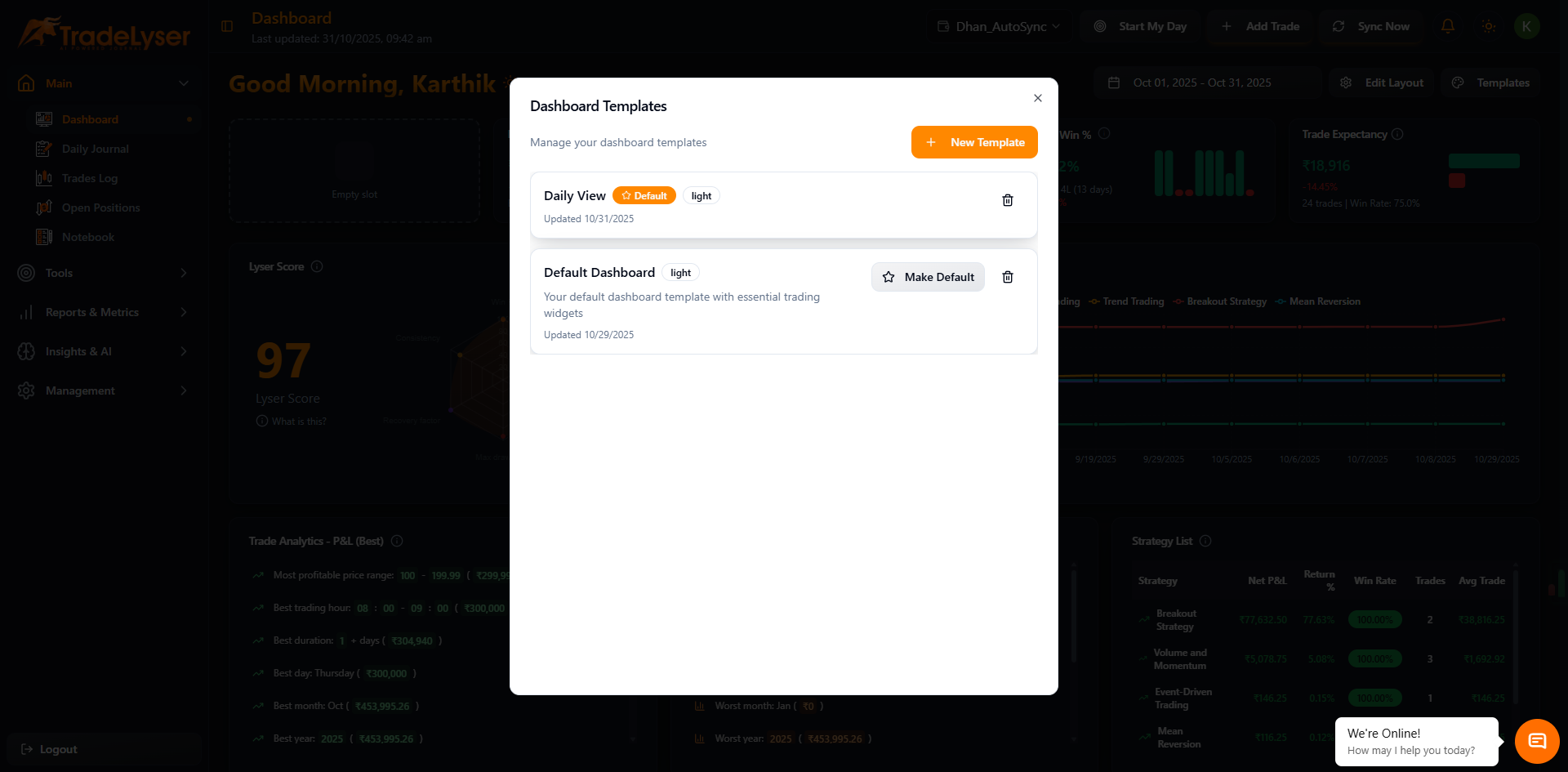
2. Name Your Template
- Template creation dialog opens
- Enter a descriptive name
- Examples: "Day Trading Dashboard", "Swing Trading View", "Weekly Review"
- Add optional description
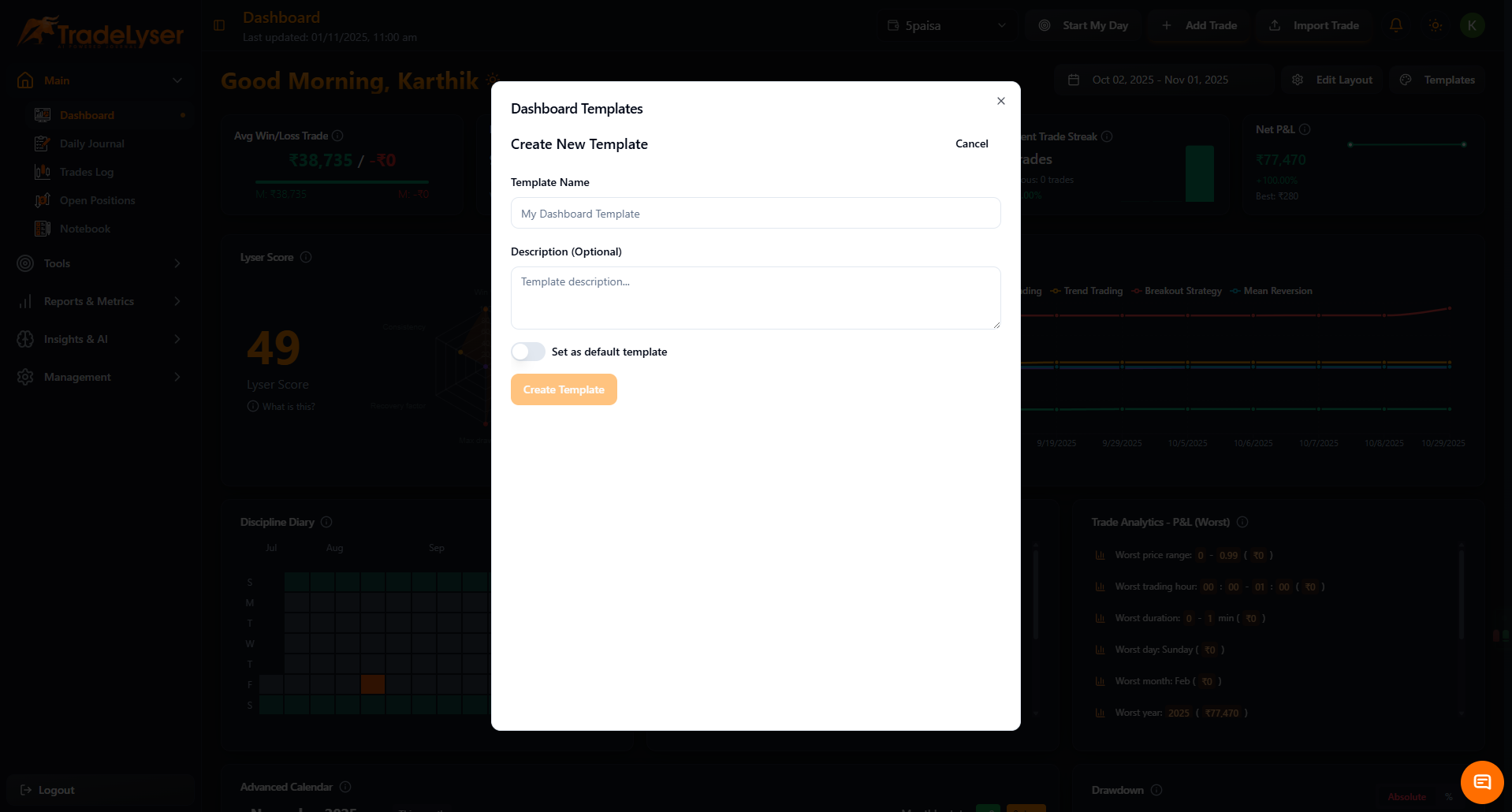
3. Choose Starting Point
Start from Scratch
- Select "Empty Template"
- Build completely custom layout
- Add widgets one by one
4. Save Template
- Click "Create Template" button
- New template is created
- Automatically switched to new template
5. Customize Your Template
- Now in edit mode for new template
- Add widgets as needed
- Arrange layout
- Click "Save Layout" when done
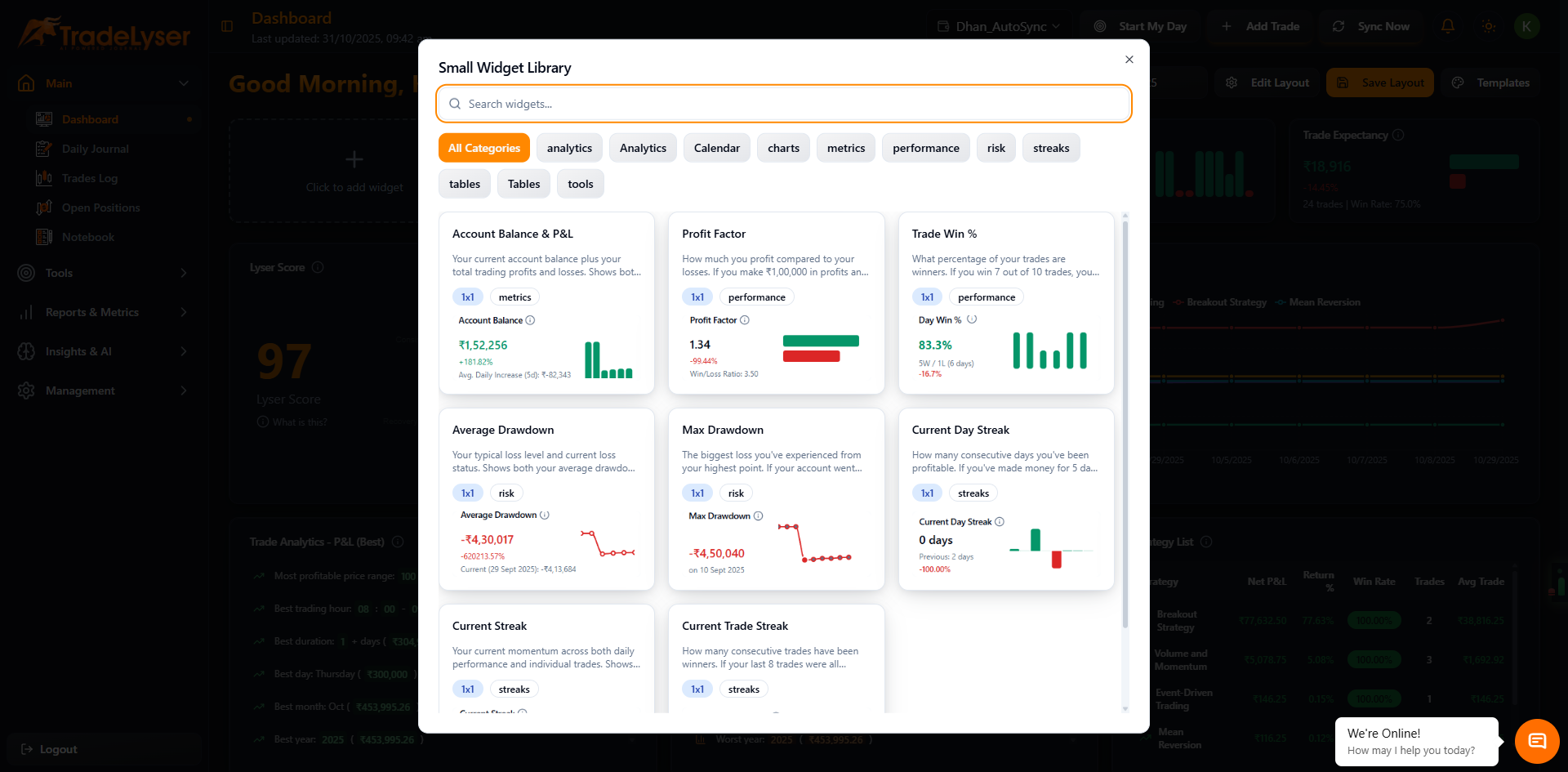
Success!
Your new dashboard template is ready to use.
Template Use Cases
Day Trading Dashboard
- Real-time P&L
- Today's trade count
- Intraday performance chart
- Open positions widget
Swing Trading Dashboard
- Weekly performance
- Strategy-wise breakdown
- Multi-day trends
- Position tracking
Analysis Dashboard
- Monthly performance
- Win rate trends
- Tag-based analysis
- Risk metrics
Review Dashboard
- Discipline score
- Quants score
- Improvement areas
- Goal tracking
Quick Tips
- Create templates for different trading styles
- Name templates clearly
- Start with copy if similar to existing
- Update templates as needs change
- Delete unused templates
Managing Templates
✅ Create unlimited templates (Trial/Paid)
✅ Switch between templates instantly
✅ Edit existing templates
✅ Delete unwanted templates
✅ Set default template
Next Steps
Troubleshooting
Can't create template? Check subscription status
Template not saving? Check name isn't duplicate
Lost template? Check template dropdown list
Template empty? Add widgets in edit mode
Need help? Contact support@tradelyser.com