How to Set Date Range Filters on Dashboard
Overview
Filter dashboard data to analyze specific time periods.
Steps
1. Locate Date Picker
- Go to Dashboard
- Find date range picker in header (top-right area)

2. Click Date Picker
- Click on the date range button
- Calendar and presets popup opens
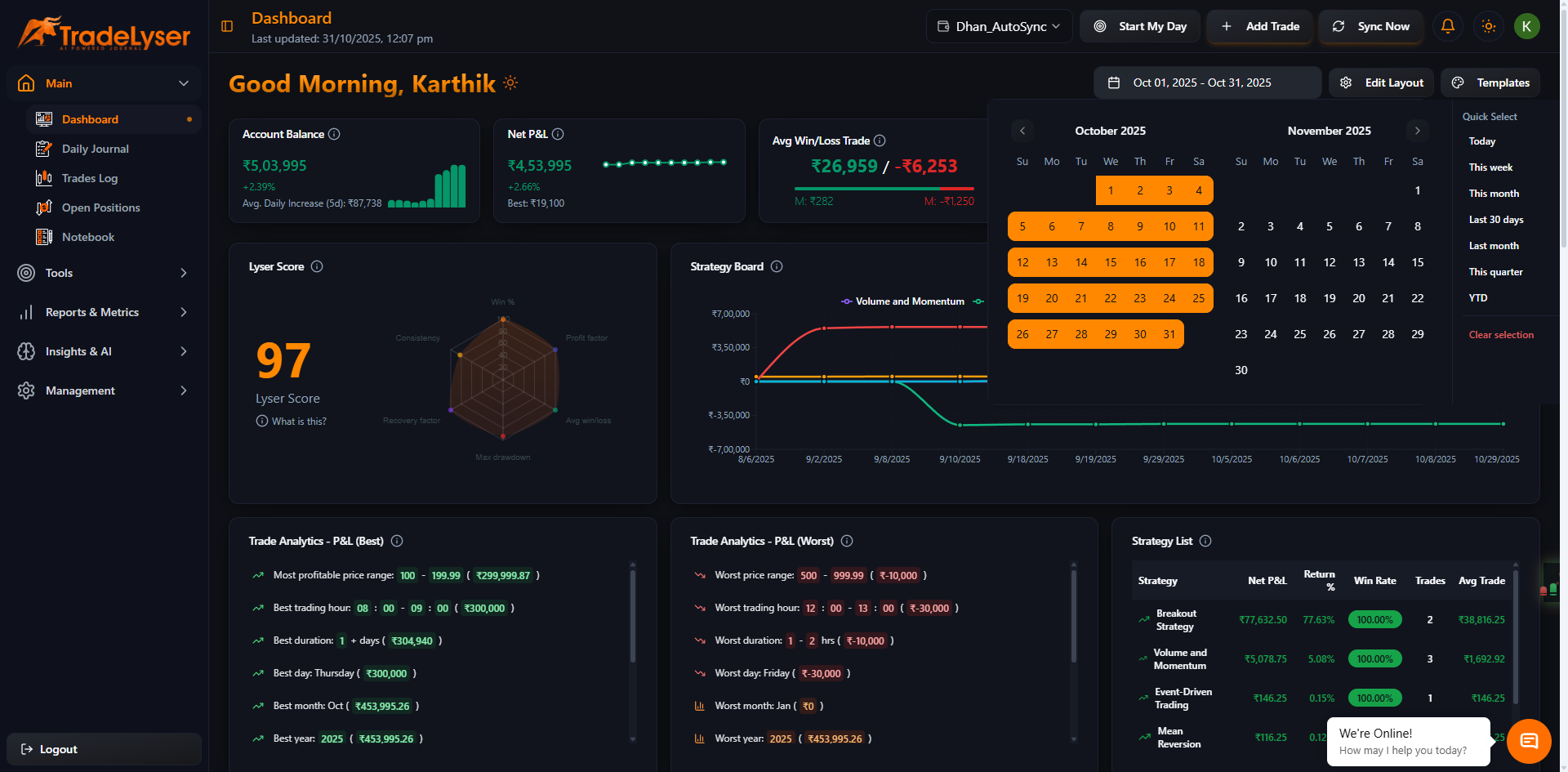
3. Choose Quick Preset
Popular presets available:
- Today - Current day only
- Yesterday - Previous day
- Last 7 Days - Past week
- Last 30 Days - Past month
- This Month - Month-to-date
- Last Month - Previous month
- This Year - Year-to-date
- All Time - All historical data
Click any preset for instant filtering.

4. Or Select Custom Range
For custom dates:
- Click on start date in calendar
- Click on end date in calendar
- Click "Apply" button

5. View Filtered Data
- All widgets update automatically
- Date range shown in picker
- Data recalculated for selected period

Success!
Dashboard now shows data for your selected date range.
Date Filter Effects
What Updates
✅ All dashboard widgets
✅ Performance metrics
✅ Charts and graphs
✅ Statistics and totals
✅ Win rate calculations
What Doesn't Change
❌ Account selection
❌ Template layout
❌ Widget arrangement
❌ User preferences
Popular Date Ranges
Day Traders
📅 Today - Focus on current session
📅 Yesterday - Review previous day
📅 This Week - Weekly performance
Swing Traders
📅 Last 30 Days - Monthly view
📅 This Month - Current month
📅 Last 3 Months - Quarterly
Long-term Analysis
📅 This Year - Annual performance
📅 Last Year - Previous year
📅 All Time - Complete history
Quick Tips
- Date filter applies to entire dashboard
- Changes persist during session
- Resets to default on page refresh
- Use presets for common ranges
- Custom range for detailed analysis
Comparing Periods
To compare periods:
- Note metrics for first period
- Change date range
- Compare with new metrics
- Use Reports page for side-by-side comparison
Next Steps
Troubleshooting
No data showing? No trades in selected range
Wrong dates? Check date format and timezone
Filter not applying? Refresh dashboard
Calendar not opening? Check browser compatibility
Need help? Contact support@tradelyser.com