How to Remove Widgets from Your Dashboard
Overview
Remove unwanted widgets to declutter your dashboard.
Steps
1. Enter Edit Mode
- Go to Dashboard
- Click "Edit Layout" button

2. Locate Widget to Remove
- Find the widget you want to remove
- Hover over it to see the "Remove" button
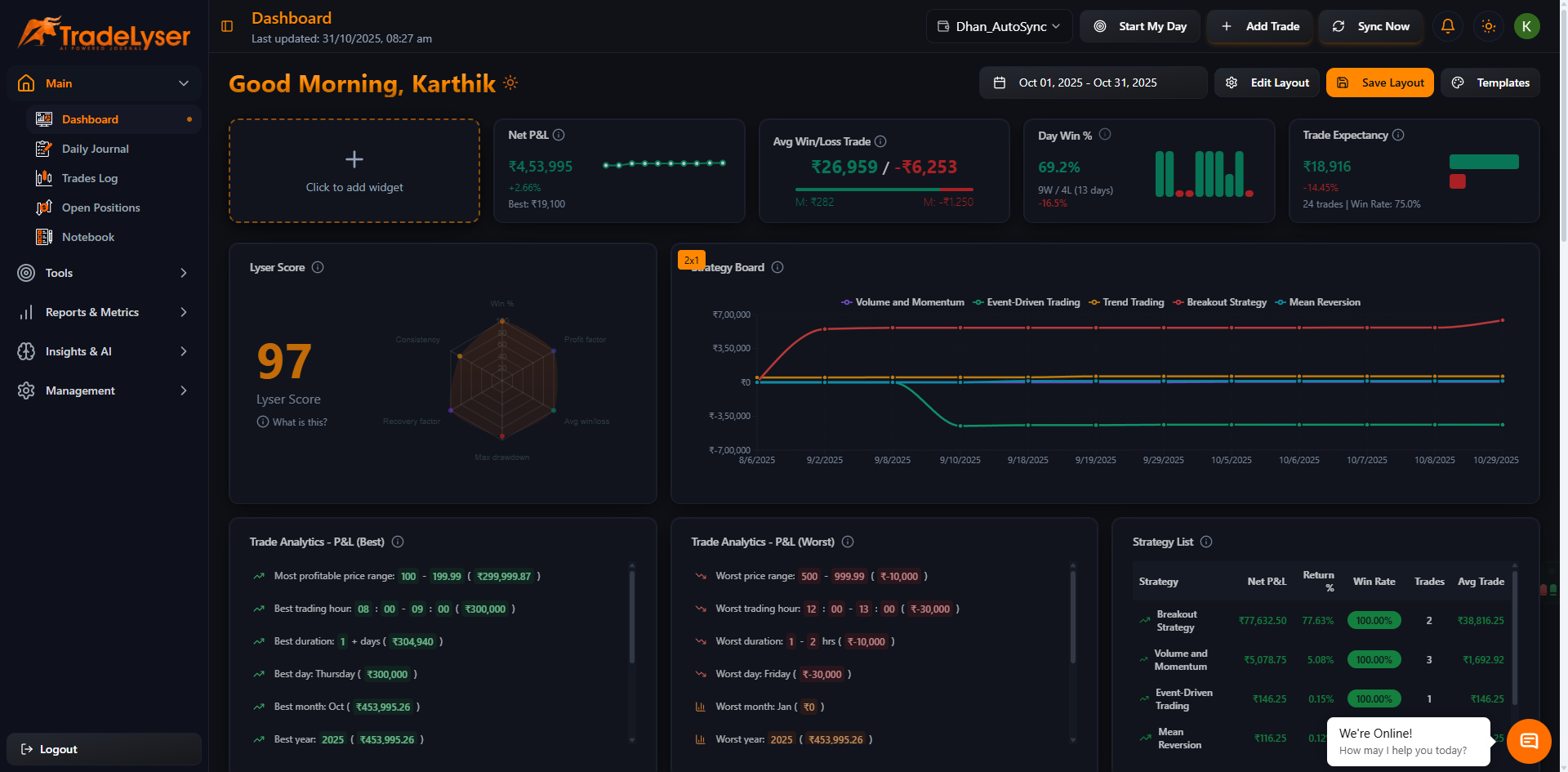
3. Remove Widget
- Click "Remove" button
- Widget disappears immediately
- Slot becomes empty
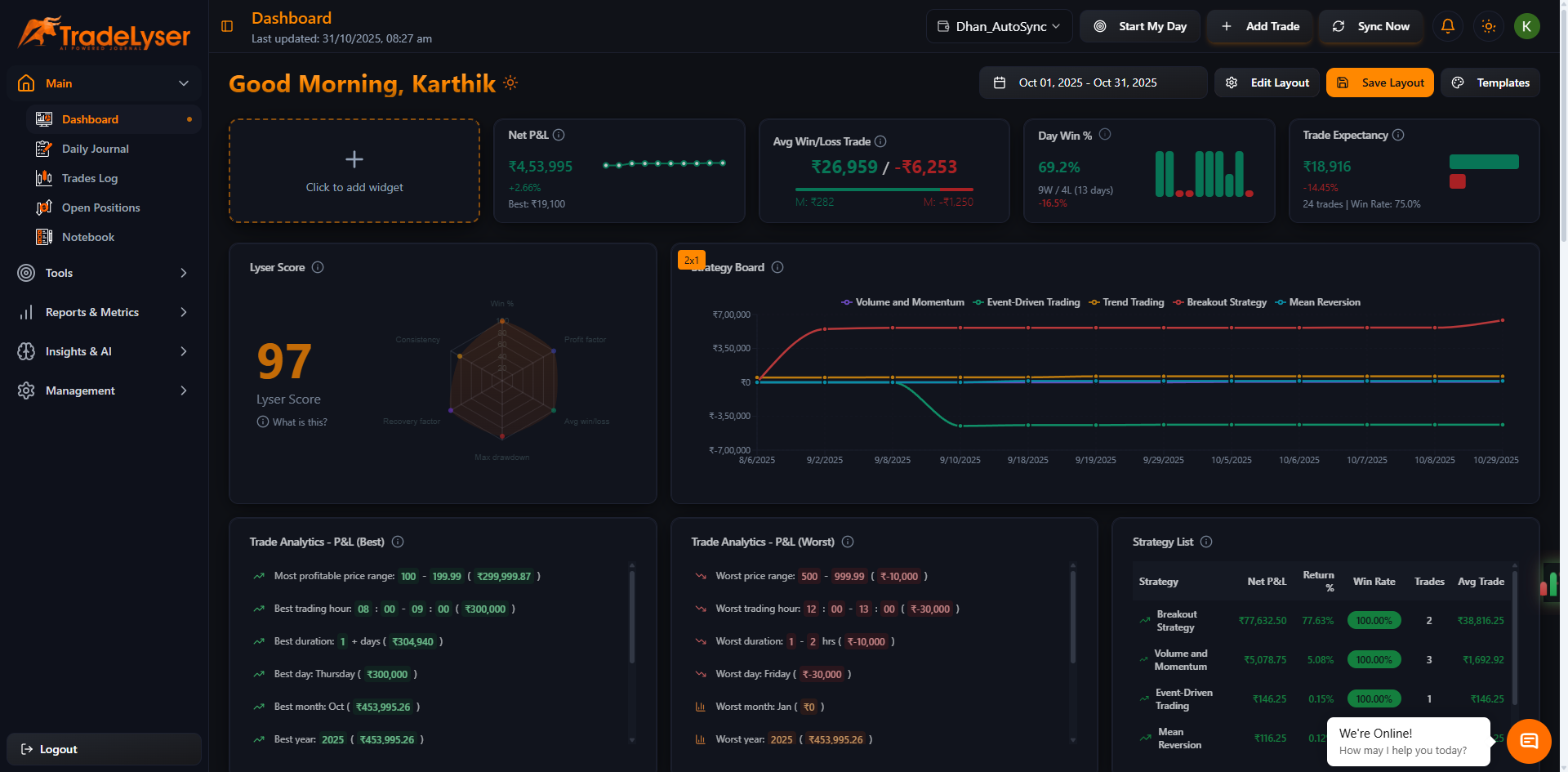
4. Save Changes
- Click "Save Layout" button
- Changes are saved
- Exit edit mode
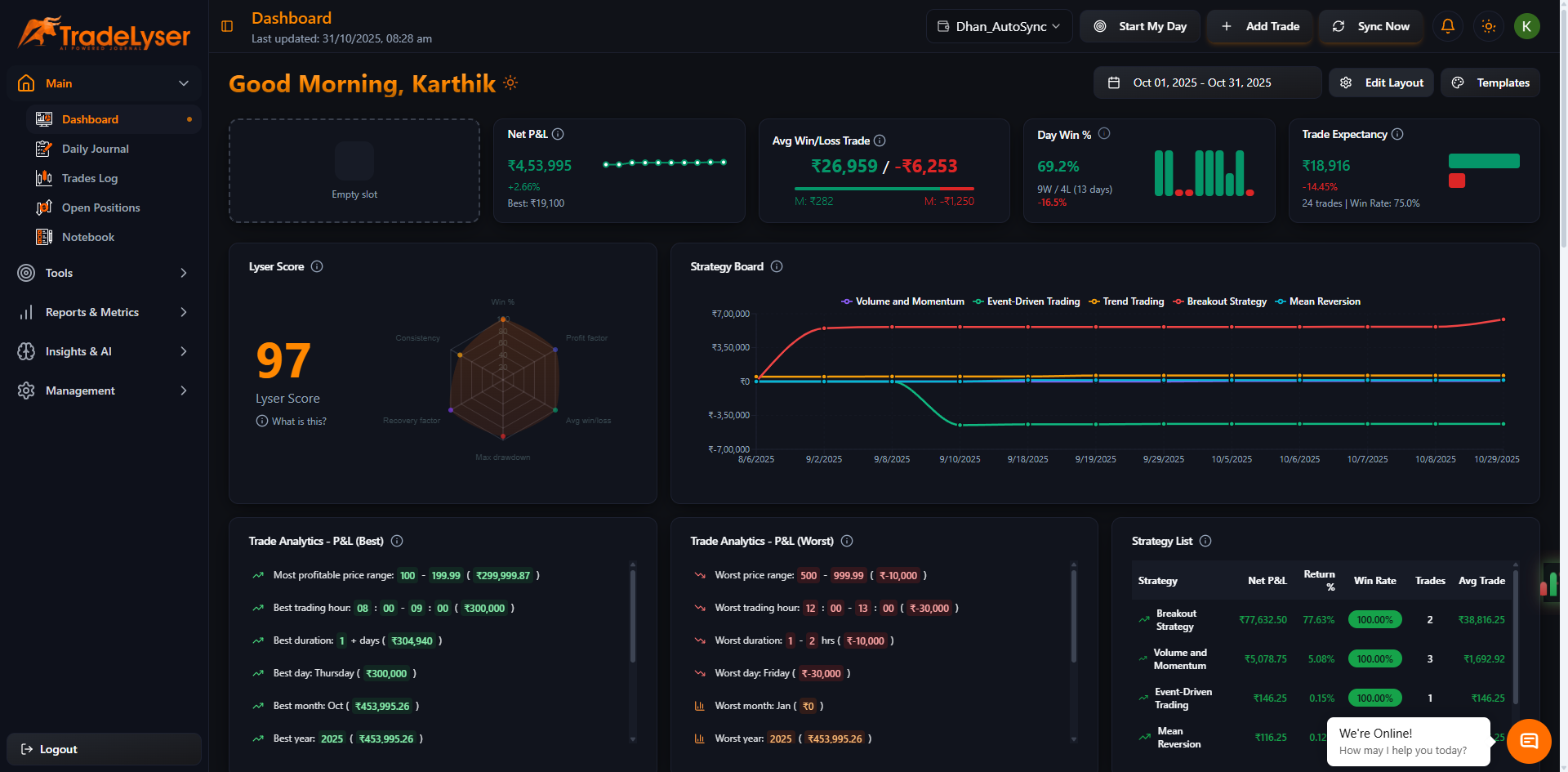
Success!
Widget is removed from your dashboard.
What Happens When You Remove?
✅ Widget removed from current template only
✅ Slot becomes available for new widget
✅ No data is deleted (just the display)
✅ Can add widget back anytime
✅ Other templates unaffected
Quick Tips
- Remove unused or redundant widgets
- Keep dashboard focused on key metrics
- Can always add widget back later
- Use Cancel if you change your mind
Removing vs Hiding
Remove: Permanently removes from template
Hide: Not available - must remove and re-add
Next Steps
Troubleshooting
Remove button not visible? Enter edit mode first
Can't remove? May be in view-only mode
Removed wrong widget? Click Cancel and try again
Need help? Contact support@tradelyser.com